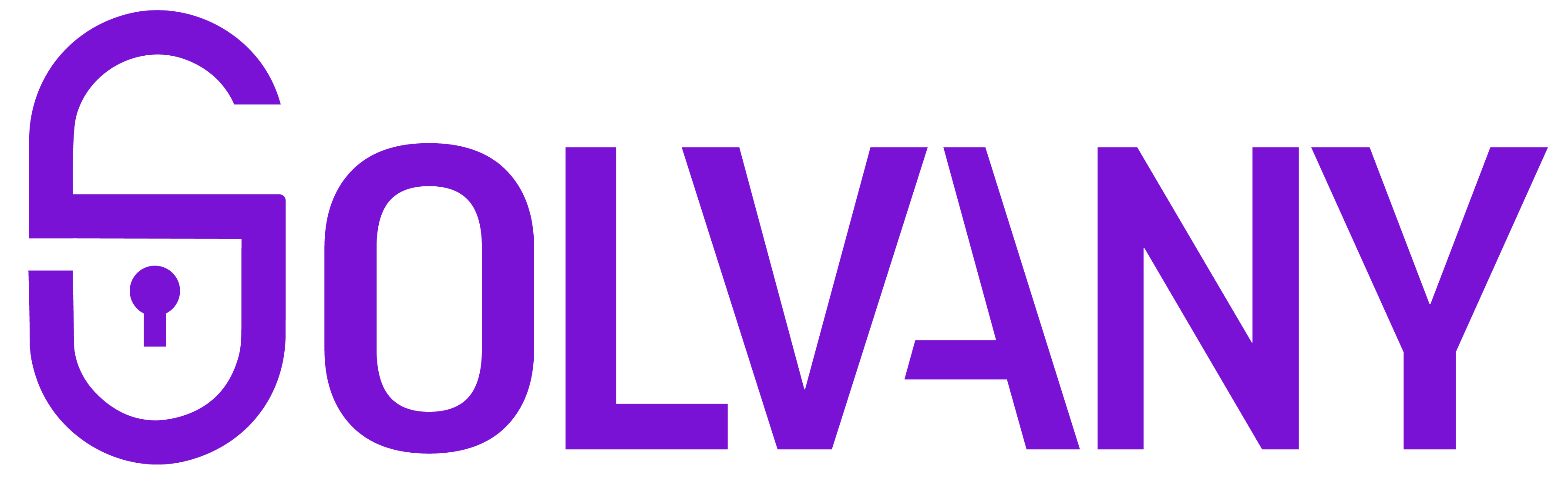Scalable Vector Graphics (SVG) are a versatile tool for creating rich, dynamic visuals on the web, from icons and logos to complex charts and illustrations. However, when not implemented correctly, SVGs can become inaccessible to screen reader users, excluding a significant portion of your audience. To ensure inclusivity, developers must adopt accessible patterns for SVGs. Let’s explore how to make SVGs screen-reader-friendly without compromising functionality or aesthetics.
Why Accessibility Matters in SVGs
SVGs often serve as visual representations of critical information, such as navigation icons, data visualizations, or interactive graphics. Without proper accessibility measures, these elements can be ignored or misinterpreted by assistive technologies, such as screen readers. Accessible SVGs ensure that everyone, regardless of ability, can fully understand and engage with your content.
Perfect Patterns for Accessible SVGs
1. Use <title> and <desc> for Meaningful Content
The <title> and <desc> elements provide essential context for screen readers:
<desc>: Provides additional explanation if the SVG conveys complex information.
<title>: Offers a concise, descriptive label for the SVG.


2. Hide Decorative SVGs
For purely decorative SVGs that add visual flair without conveying meaningful information, use aria-hidden="true" or role="presentation". This hides the SVG from screen readers, preventing unnecessary clutter in the accessibility tree.
3. Use Accessible ARIA Roles
By default, screen readers interpret SVGs as images. If the SVG has a different purpose, such as serving as an interactive element, you can modify its role:
role="button": For SVGs that function as interactive buttons.
role="img": For static, meaningful graphics.
4. Ensure Sufficient Color Contrast
SVGs often rely on color to convey meaning, but this can pose challenges for users with visual impairments. Follow these best practices:
- Use a contrast ratio of at least 4.5:1 for text and essential elements.
- Avoid relying solely on color—add patterns, shapes, or labels for clarity.
5. Interactive SVGs: Focus Management
Interactive SVGs, like charts or toggles, must be accessible to both screen readers and keyboard users. Manage focus using ARIA attributes and JavaScript:
- Ensure focusable elements are keyboard-navigable.
- Add
aria-liveregions to announce dynamic updates.
6. Test Your SVGs for Accessibility
Testing is crucial to ensure your SVGs are truly accessible.
- Automated Testing: Use tools like Axe or Lighthouse to check for basic accessibility issues.
- Screen Reader Testing: Test your SVGs with popular screen readers like JAWS, NVDA, or VoiceOver.
- Manual Testing: Use keyboard navigation to confirm interactivity and focus management.